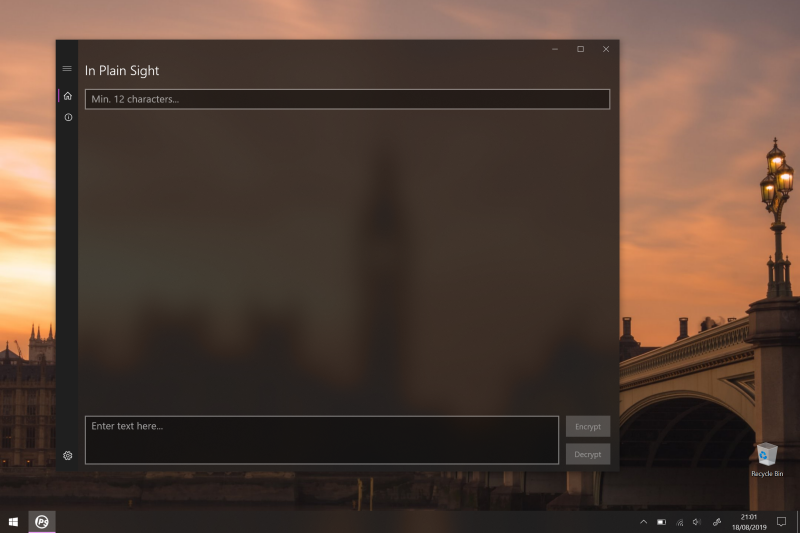 Screenshot: How the program typically looks.
Screenshot: How the program typically looks.
In Plain Sight Mobile encrypts and decrypts text and emojis and that's pretty
much it. With that said, it does allow you to do certain things. The most
notable one is it enables you to visualise what you're
encrypting/decrypting. Unlike app's which include it as a feature amongst many
and don't go into detail about it. Although, that's still better than those
which don't offer any encryption at all. Which is another thing In Plain Sight
Mobile enables you to do. You can now post encrypted messages in public
places. And, if the people reading it know the passphrase, they can decrypt it
-- allowing you to hide messages in plain sight.
For those interested in the technical side of things, here are a couple of
bullet points:
- The encryption implementation uses the Advanced Encryption Standard (A.E.S.)[1].
- I did this using the Bouncy Castle Crypto Library[2].
To use it, you will need to follow these three steps:
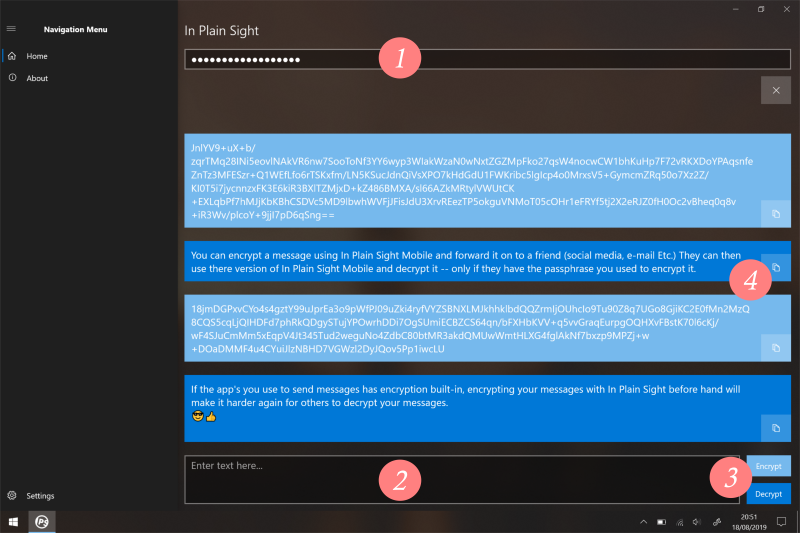 Screenshot 2: A quick overview of how to run the application.
Screenshot 2: A quick overview of how to run the application.
- Enter a passphrase (1); It must be no shorter than twelve characters.
- Enter what you want encrypting/decrypting into the text box (2).
- Press either the Encrypt or Decrypt button (3).
Bonus Step...
- Press the Copy button (4) to message so you can paste it into what you want
(social media, e-mail, Notepad Etc.).
When you are decrypting a message, the passphrase must match the one used to
encrypt it. This is what allows you to post messages in public.
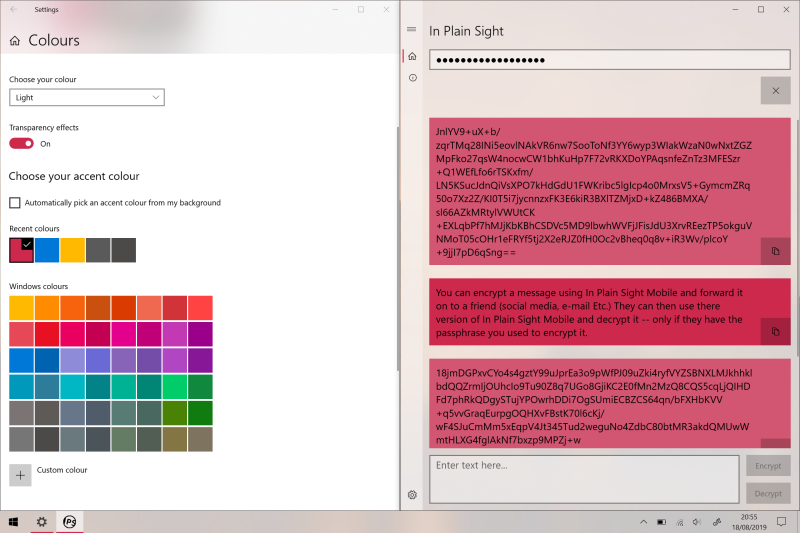 Screenshot 3: In Plain Sight matches the system colour.
Screenshot 3: In Plain Sight matches the system colour.
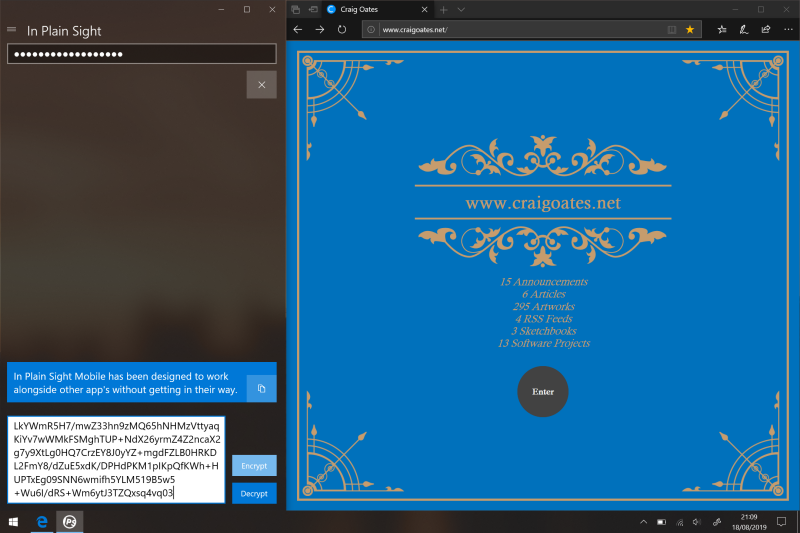 Screenshot 4: In Plain Sight Mobile has no problem sharing the screen with other programs.
Screenshot 4: In Plain Sight Mobile has no problem sharing the screen with other programs.
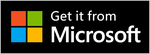
Footnotes
- Wikipedia article on A.E.S.
- Bouncy Castle's Website (C# A.P.I.)